Bleed Explained
X Banners utilizes a professional print guillotine that can slice through hundreds of sheets of paper with precision and accuracy. Our guillotine employs two types of blades, tungsten steel, and high-speed steel, which are regularly sharpened to maintain their sharpness.
Despite our best efforts to maintain accuracy, there can be slight movements during the cutting process that push the edges of the paper away from the blade. To ensure that your prints are flawless, it is important to add a little overprint or “bleed” around the edges of your artwork. This will prevent any unsightly white areas from appearing on the corners of your print.

How much bleed do i need?
We advise to add 3mm all around your document, any image or background colours / patterns will need to be extended to the end of this area.
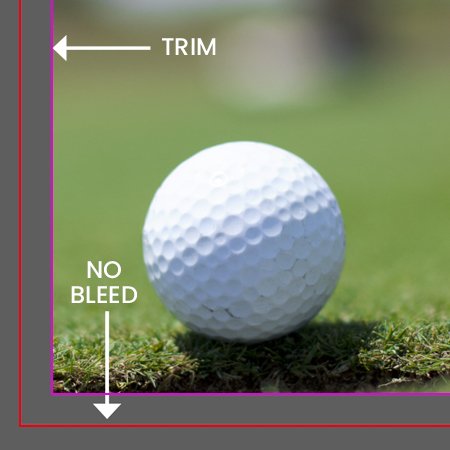
Document set up with no bleed
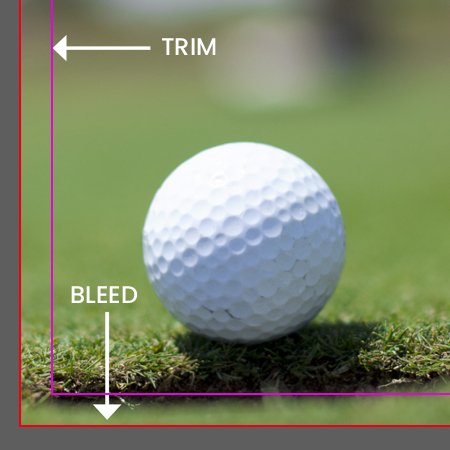
Document set up with 3mm bleed

Exported PDF with bleed and crops
How do i add bleed to my document?
Indesign
Under File > Document set up in the dialog box that says bleed and slug click into the bleed part and add 3mm on each side.
Illustrator
Similar to indesign except File > New will bring up the document dialog box, add 3mm to all sides.
Photoshop
Photoshop does not have a bleed setting so we recommend setting up your document 3mm bigger all around, so if document is to be printed A4 (210x297mm) set up as 216 x 303mm.

Illustrator bleed dialog box
Safe Area
To ensure that your artwork looks polished and visually appealing, it is important to work within a safe area or “margin”. This area is different from the bleed, as it sits inside the artwork and is typically reserved for text, headings, or other important information. While your type layout on screen may appear fine if it’s a few millimeters from the edge, once printed onto the chosen material, it can appear uneven and cramped.
To avoid this issue, we recommend a margin of at least 5mm for smaller printed items. For larger items such as banners, we suggest going up to around 25mm. This will ensure that your text and other important elements have plenty of breathing room, and your artwork will look neat and well-organized. Working within a safe area is an essential consideration when preparing your artwork for printing, and can help to elevate the overall quality of your finished product.
Safe Area
To keep your artwork looking clean and aesthetically pleasing we recommend working with a safe area or ‘margin’, not to be confused with bleed this area sits within the artwork and is generally used for text and headings or important information on top of your background area, your type layout on screen can look fine if its a couple of millimetres in from the edge but once it is printed onto its chosen material it will appear cramped and uneven.
We recommend a margin of at least 5mm for smaller printed items and for larger items such as banners go up to around 25mm.
If you are unsure about bleed and your artwork or have any questions then call us on 023 8087 8037 or email us.